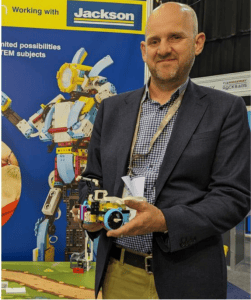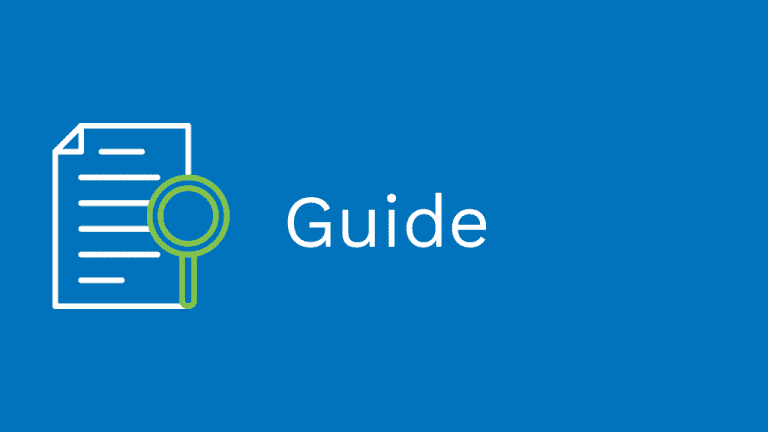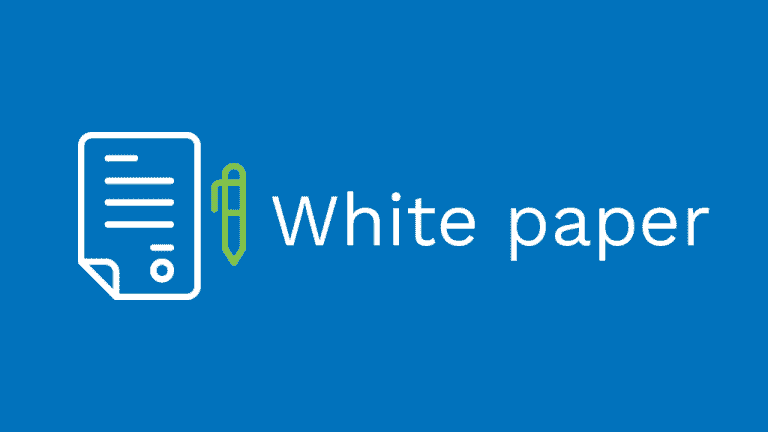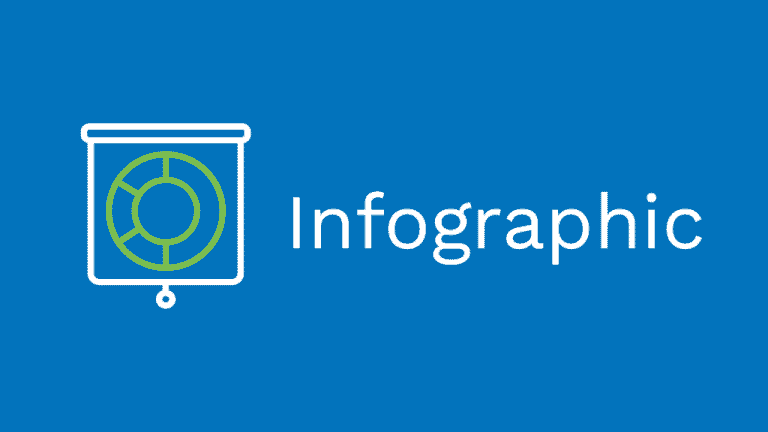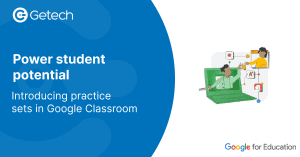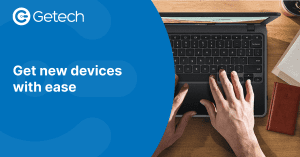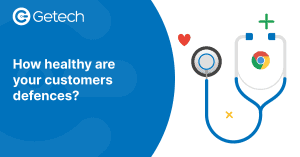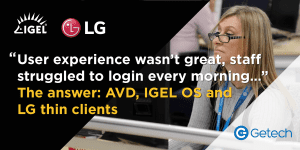IGEL, provider of the next-gen edge OS for cloud workspaces, announces today that Getech has selected its endpoint software running on LG Cloud Device thin client devices as part of a company-wide strategic shift to cloud desktop virtualisation and update of ageing desktop hardware. This is a notable customer win for IGEL and LG. Getech is a leading thin client distributor in the UK based on revenue, market knowledge and sales expertise. Over and above all the other well-known brands it supplies, Getech selected IGEL OS and LG for its own corporate solution. Guy Watts, Getech’s managing director, explains, “We’ve been selling IGEL’s technology for the past six years. IGEL OS was chosen because it’s hardware agnostic – it runs on any x86-64 device – as well as providing a variety of cost, management and security benefits. It means we can truly say to our customers that IGEL OS works, backed up by detailed technical advice based on our own experiences.” Capitalising on its familiarity using Microsoft Windows server platforms and applications, Getech has migrated to Azure Virtual Desktops (AVD) – utilizing six Windows 10 multi-session hosts – whilst installing CL600 thin client running IGEL OS. This has an AVD client built-in enabling easy connectivity. Two LG 24-inch monitors for each of its 85 staff have been purchased as well. The rollout was simple: 10 minutes per desktop managed by Getech itself department by department, with IGEL Universal Management Suite (UMS) then used to manage the whole desktop estate. The investment in AVD has also allowed Getech staff to work from home effectively and easily during the Coronavirus pandemic given the new platform is accessed via a standard browser and optimised for Microsoft Teams so that video telephony and workplace collaboration is reliably delivered. The business previously used Remote Desktop Services in Windows Server 2012 R2 and it was impossible with this legacy platform to provide this kind of functionality for the whole company. Michael Peck, Getech’s IT manager, says, “The use of Windows Server 2012 R2 caused various issues. Systems admin was difficult, newer apps like Teams aren’t supported, updates will end soon, R2 has the ‘look and feel’ of outdated Windows 8 technology so the user experience isn’t great, and staff struggled to login every morning as the system was slow. This could literally take minutes. In a nutshell, Windows Server 2012 R2 was creaking at the seams and didn’t meet today’s requirements hence the change.” In addition, from a desktop perspective, Getech’s existing LINUX-based thin client endpoints were already eight years old – long in the tooth from a performance and security perspective – and did not support AVD. Watts adds, “The replacement upgrade was on our radar long before the pandemic hit. Covid and the requirement to offer remote working for staff with video conferencing tools brought this investment programme forward.” Various benefits of a combined AVD, IGEL OS and LG desktop solution have been realised: Lower cost. AVD has meant Getech has moved away from on-premise Windows Server 2012 R2 – thereby solving its operational issues – as well as reducing the number of [physical] servers within the business. That’s meant a reduction from 25 to 6 with more to come. More money is being saved as the company’s disaster recovery facility has also been closed as it now has a solution in AVD that’s a proven alternative to a physical DR suite. Furthermore, compared to other competitive products, the LG Cloud Device CL600 thin clients were attractively priced as they came as a blank chassis with no OS on them. IGEL OS was then loaded straight away. In addition, LG Cloud Device thin clients have a compact fanless design. This means they’re quieter, take less space and use less power which lowers operational costs. Eleanor McBryde, LG Electronics’ general manager, IT solutions, says, “In the spring of 2022, IGEL OS will also be available pre-installed on select LG All-in-One Thin Clients. The collaboration between IGEL and LG Business Solutions is a result of validation of devices through the IGEL Ready Program as IGEL continues to expand its partner ecosystem.” Improved performance. In addition to the speed of the new LG endpoint devices – which each come with powerful Intel Celeron Quad Core processors and 4GB / 8GB options of DDR4 memory – the login process to AVD now takes seconds rather than up to two minutes at peak times as with Windows Server 2012 R2. Staff then access Office 365 and a bespoke in-house developed ERP system called G-Sys which combines CRM, sales and finance modules. Happy users and better team collaboration. AVD also supports Microsoft Teams for dependable desktop video telephony and workgroup collaboration. All users are better-off with larger LG 24-inch monitors which are ergonomically and attractively designed and perform well. Watts adds, “Unmatched by competitors, LG has a superb range of cloud devices including desktop, mobile thin clients with screens, and all-in-one units with monitors of varying sizes: 24, 27 and 34 inches.” Enhanced reliability and superior platform flexibility. With the old Windows Server 2012 R2 platform, the IT team spent a lot of time solving and fixing problems which often meant taking the system down out of hours. The reliability of AVD means that the focus now is on using time for productive development to enhance the overall environment. Peck says, “Different users work on different virtual machines. With AVD, these are now all in a pool so it doesn’t matter if I now take one offline and update it, staff can use the others. Before, each department had their own server and when updates were required, the respective system couldn’t then be used.” Easier management. The UMS central management console makes it is straightforward to power on new IGEL OS-powered LG endpoints, set them up in the correct workgroup and then configure each based on the individual needs of the user. Greener IT. Watts says, “Another reason for moving to AVD and using LG Cloud Device thin clients is